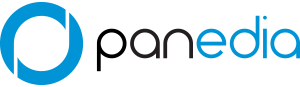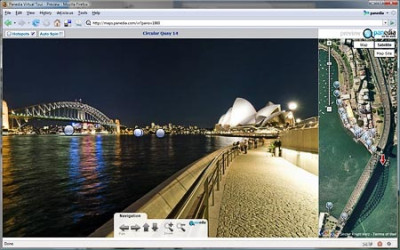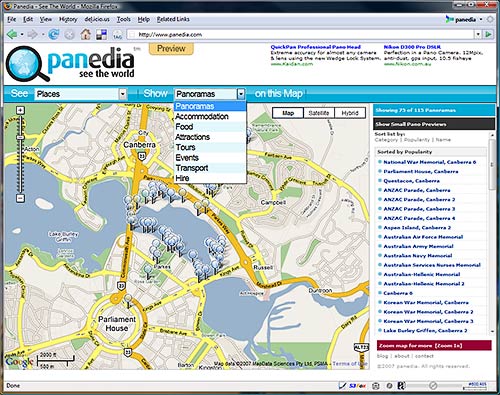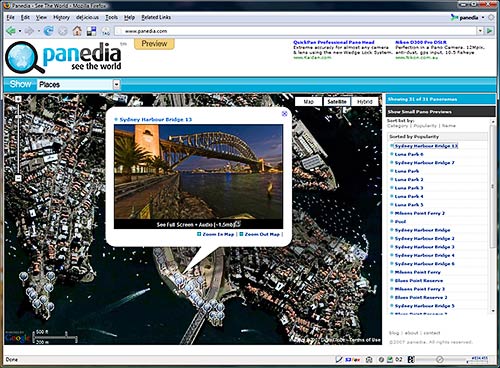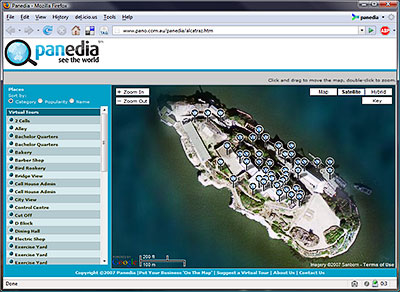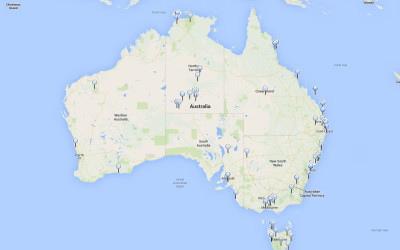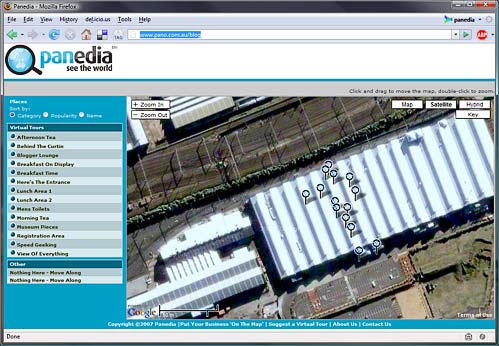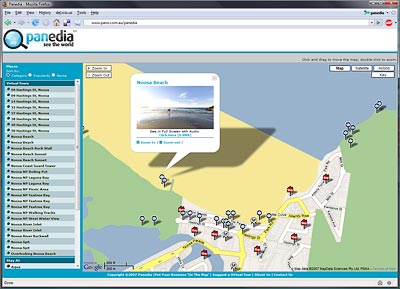Production
technical challenges, upgrades or other work related matters
Embedded Panedia Players
Try our new embedded Panedia players. This example will embed a single panorama onto your web page. Step 1: Include this JavaScript on your page once, ideally right after the opening tag. <script>/* Panedia Player – Required once per page*/ (function(d, s, id) {var js, fjs = d.getElementsByTagName(s)[0];if (d.getElementById(id)) return;js = d.createElement(s); js.id = id;js.src = “//embed.panedia.com/panedia-players.min.js?version=v1″; fjs.parentNode.insertBefore(js, fjs);}(document, ‘script’, ‘panedia-js’));</script> Step 2: Place this code wherever you want the plugin to appear on your page. <div class=”panedia” data-href=”https://embed.panedia.com/vtlite3/1?h=b” data-width=”800px” data-height=”400px”></div> This is the embedded panorama:-
Sony A7 Series Camera’s
This post is just a public service announcement… I LOVE these Sony A7 series cameras for shooting panoramas. I actually photographed this one with my trusty Nikon D800 and 50mm f1.8 lens, my former love. We have plenty of A7R’s and the odd A7S. They’re light weight, well made, very high quality in every way, and not very expensive (relatively speaking.) The bodies are also identical, so anything we build/buy for the A7R, works perfectly with the A7S, what a brilliant concept. Of course the A7II is out now, and has changed the body a little, but I expect the next cameras in the A7II series to again be identical. Here’s hoping.
Sydney Harbour – Balmain
2 Weeks ago I had a simple Sydney trip planned to spend some time in the Catlin Seaview Survey Office, and produce panos for RSL Prize Homes. Then I mentioned to another client I was heading to Sydney… they immediately requested another 3 shoots… then another contacted me while I was in Sydney with another project to shoot. So a simple Sydney meeting/shooting trip became a major undertaking to complete 5 shoots in well under 24hrs. Suffice to say we got it all done, and everyone was happy. The End. The image above was a little extra curricular work I managed to squeeze in at the end of the RSL Prize Home shoot. Viewing the City and the Sydney Harbour Bridge from Balmain. The RSL Prize Homes were gorgeous as always, and came up beautifully in the panoramas. If you want a chance to win one of the homes, hit up the link below. http://www.rslartunion.com.au/Draw314?tabid=tour
Shaving The Nikon 10.5mm Fisheye
Talking about shaving the Nikon always reminds me of a lunch I had with friends one Sunday afternoon. We were eating bread rolls with meat & salad when I happened to read the label for the ham. It read ‘Lightly Shaved Hungarian’ which none of us had heard of, so I pronounced, “I’ll have a lightly shaved Hungarian please, my favourite kind!” We all cracked up laughing, my wife included. Not funny? I guess you had to be there All joking aside, shaving the hood off the Nikon 10.5mm is a serious although not too difficult process. If you’re not certain you want it shaved, turn back now as you can’t glue the hood back on later. Although you could have it repaired with a new one, at considerable expense I expect. In fact talking with NPS Australia (Nikon Professional Services) at a motor race I heard the best example of a shaved 10.5mm they’d ever seen was one done ‘professionally’. According to them a gentleman bought a 10.5mm and a hood as a spare part. He had the spare part hood cut perfectly, then had Nikon install the cut hood onto his new 10.5mm. I’m told the result looked like it came from the factory. The other end of the scale looked more like a dog had ripped the hood off with it’s teeth The method I’m about to describe will provide a good (although not factory) finish, and require about $6 worth of tools from your local hardware store. It requires no workshop or other gear, and I actually performed the procedure while staying at a hotel in Sydney. Required Tools: 1) Small hacksaw, with very fine teeth that have no warped pattern, ie the teeth run perfectly straight. The example shown here cost me Aud $4.95 at the local Bunnings hardware store. I looked for an extra blade, but all the examples they had contained the warped pattern in the teeth which I didn’t want. I should have just bought 2 hacksaws, but I was too cheap. (Note: you don’t need ‘the’ hacksaw I’m showing, any hacksaw will do the job, but a small one does give you more control, and feel as you cut through the plastic.) 2) Electrical tape. 3) Pencil. 4) Sheet of paper. This image also shows masking tape which I didn’t end up using. Procedure: Step 1 Figure the point at which you will cut the hood off. I chose just under the lowest point of the hood petals. Elevate the pencil a little (I did use the masking tape after all) and rotate the lens while holding the pencil against the hood. This will mark out your cut line. It will be rough, but don’t worry, we’ll deal with that in the next step. Step 2 Using the electrical tape, mask the bottom of the line drawn in step 1. Be sure not to cover the line. Run the tape around the lens 5-6 times to build up some […]
Google Streetview Australia
Today Google launched Streetview in Australia, and it is brilliant. The coverage is simply mind boggling. Included is every major city or town in the entire country it seems. Of course Streetview only shoots from streets at present, so they miss a lot, like Fraser Island, Uluru, National Parks, beaches, trails, mountains, waterfalls, accommodation, tours, shows etc but the vast coverage is great for getting an idea of a place. In addition to incorporating Streetview scenes into Panedia, we’ll use it extensively to scope out places for high quality photography in cities and towns we’ve not been to before. For the Streetview launch, Tourism Australia has chosen 8 virtual tours to showcase Streetview Oz. We have shot all the same places except Perth. So I’ve created a comparison gallery of the best Streetview images as chosen by Tourism Australia and the shots we took at the same place. High resolution image comparison gallery: http://photos.panedia.com/p616902282 (I have changed the Streetview choices a little to make them match up better with the spot we shot from, but in every case the Streetview quality is the same.) Surfers Paradise – Streetview Surfers Paradise – Panedia Canberra – Streetview Canberra – Panedia Alice Springs – Streetview Alice Springs – Panedia Sydney – Streetview Sydney – Panedia Check out all the comparison images in high resolution at our gallery here: http://photos.panedia.com/p616902282
Email Confirmation
There’s not much that annoys me more online than having to sign up unnecessarily for free services. I went as far as to make a [complete website](http://uselessaccount.com/) making fun of the experience. When we began planning [Panedia Desktop Wallpaper](http://wallpaper.panedia.com) one of the first decisions we made was paid members would be the only user that required sign up, if you want free content, you could get it without barrier. If you have an account, you are a paying customer. At first the sign up process instinctively included email confirmation for accounts. As internet users we’re highly trained in this procedure — sign up, refresh email, click confirmation link, account activated. As a developer who’s implemented sign up systems multiple times, creating a sign up system around email confirmation wasn’t something I questioned. Until new users weren’t getting confirmation emails. We knew this would happen, with spam filters having no reason to trust us, users not checking spam folders, server side filters and plain human error. The best we could do was tell them to check their spam and add the question to the FAQ, I mean, we *need* email confirmation, right? Wrong! Accounts at other online services required email confirmation as a layer of protection against robots signing up for multiple *free* accounts. We don’t have free accounts, our barrier to robots is *money*. We dropped email confirmation, removed an extra step from the cumbersome process of signing up and made our lives easier by not having to deal with lost confirmation emails.
Introducing Panedia’s Pano Site. (Preview)
Sydney Opera House, Australia. (Hotspots Off) Before we start I’d like to point out the naming convention we’re using for our panorama/mapping sites: http://maps.panedia.com is our ‘MAPS’ site…big map, small panoramas by default. http://pano.panedia.com is our ‘PANO’ site, fullscreen panoramas, dynamic hotspots and small map. Both sites use the same content, albeit in different sizes and formats, but they present the world in a very different way. ‘Maps’ is a top down look at the world, whereas ‘Pano’ is a ground based tour through the world. OK simple explanation over, lets look at the details. Stanley, Tasmania, Australia. (Mouseover Panorama Hotspot) In the Pano site we’ve managed to integrate the panorama and google maps completely. So mousing over a hotspot in the panorama updates the map, while mousing over a marker on the map, updates the panorama. All the hotspots inside the panorama are dynamically generated based on a number of factors in our algorithm. Each hotspot when moused over opens a large thumbnail image of the view from that panorama position. The hotspot window also contains the distance & bearing to that panorama from the one you are in. Of course you can turn the hotspots off an enjoy the view anytime using the ‘Hotspot’ checkbox on the top left of the window. Alice Springs, Northern Territory, Australia. When you mouse over a hotspot in the panorama, the map scrolls or jumps (depends on the distance) to the marker you are viewing. This gives you an aerial view of that location, while the hotspot shows you an image from that location. Clicking the hotspot or map marker will take you to the clicked panorama. Circular Quay, Sydney, Australia. (Mouseover map marker) When you mouse over a marker on the map, the hotspot in the panorama view will contain a locating arrow and hotspot to show you the approximate position of the panorama you have selected. At any given time the map contains a lot more markers than the panorama contains hotspots, so there are many more options to view on the map side. ‘Map Site’ button takes you to the Big Maps view. On the map side of the screen we have the standard Google Maps zoom control & the option of Map or Satellite view. We’ve removed Hybrid & Terrain for the moment just to save space. In addition we’ve added a ‘Map Site’ button. Clicking this button will take you to the ‘Maps’ site at maps.panedia.com, and centre the big map on the place you’re currently viewing, as seen below: ‘Maps’ View for exploring large areas. Once in this view, navigation of large areas is easier, as is searching and finding a place to explore….when you’re ready to jump back to the ‘Pano’ view with hotspots, just click on the panorama you want to view (by clicking the map marker), the small panorama will appear as seen here: Small panorama in ‘Maps’ view. To view this panorama in the ‘PANO’ view mode, just select ‘Hotspots’ on the […]
Panedia vs Streetview
People familiar with Google’s Streetview, which is basically panoramic virtual tours on maps, would be forgiven for thinking Panedia is just another ‘me too’ effort. Allow me to show you how this is not the case. There are fundamental differences between Streetview & Panedia, which produce vastly different end results. One isn’t better than the other, they are both great technologies, but they both serve very different purposes and potentially different markets. Core Philosophies Google Streetview Goal: Add visuals to maps so people can look around on the ground, enabling greater understanding of a specific location or area. [Link Out] Result: Attach panoramic cameras to cars and drive down all streets in a city taking images. Add panoramas to maps. [Larry Page’s Idea] Panedia Goal:Use Panoramic Virtual Tours to produce the worlds best destination content and create a visual archive of our changing world. Make the content available in as many mediums as possible. Result: Use professional photographers & equipment along with extensive automated workflows to produce some of the most beautiful destination content available. Shooting places of interest & of historical value. Use the content in may ways including adding it to maps for online viewing. Practical Results As you would expect these philosophies lead to very different results where Street View & Panedia overlap, ie on maps. Panedia = Low quantity of extremely high quality panoramic virtual tours on maps.Google Street View = Vast quantity of low quality panoramic virtual tours on maps. Google Streetview – Cnr Geary & Stockton St – Union Square, San Francisco. Panedia = Low quantity of extremely high quality virtual tours on maps. Panedia – Cnr Geary & Stockton St – Union Square, San Francisco. Differing Markets So what markets are most suitable for each technology? Streetview offers 10’s of thousands of low quality panoramas of a given city/area making it ideal for looking up a particular address to see what it’s like at that spot. The recent mashup of Streetview content on Trulia, a major US realestate site, is an outstanding use of Steetview in this context. Travelers though, need to know something about a city before going to Streetview as no one has time to look through 10,000+ panoramas. Of course you can search for particular places in Google maps and look at them in Streetview, but you still need to know interesting places to search in that city before starting. There is far too much choice to just start clicking randomly on Streetview panoramas. Panedia on the other hand will offer 100’s to 1000’s of very high quality panoramas of a given city/area. These panoramas will mainly be shot in areas of interest for travelers. Therefore the viewer doesn’t need to know anything about a city before discovering amazing places to experience. On Panedia those places have already been selected and shot by professional photographers. The viewer doesn’t need to open a panorama to find interesting places to see, as each one has a thumbnail image of the best […]
A Refreshing Take on Usability
Last week Ben Scheirman over at the Flux88 blog did a quick review of an important feature on our Wallpaper site. He noted that we read user information from visitors to wallpaper.panedia.com and customise the site to their needs as best we can. This feature started as a simple concept that grew to become a very useful aspect of the site. We have plans to further extend this type of functionality over time. Thanks Ben.
Introducing Panedia Desktop Wallpaper
With Panedia Wallpaper I’m introducing the first of many products and services to come out of the huge Panedia panoramic content library. The site has been up for a few weeks testing in narrow release, today we give it the official heave ho into wide release. (Tell your friends about it Panedia Desktop Wallpaper contains over 40 wallpapers at present, with a ‘Free Daily’ wallpaper being added every day. The daily wallpaper update is available free for 24hrs only, before it goes into the members gallery. There is also a public gallery (free) which is added to monthly. Each wallpaper on the site is available in 16 sizes from 800×600 to 2560×1600 for single, dual and triple monitors in the 3 common ratios 4:3, 5:4 & Widescreen (16:10). We produce 130 separate images for each wallpaper to provide all the sizes for MAC and PC computers. Members (paid) have access to all wallpapers at all times, plus the master files used to generate the wallpapers. With these files members can cut up their own wallpaper sizes, for up to 4 or 5 monitors. We’re working on tools to enhance this capability in the short to medium term. Members can also use Panedia Wallpaper as a form of Service, I’ve called it WAAS (Wallpaper As A Service) for want of a better term, whereby they need not horde images on their computers for wallpaper. A member can access the site at any time from any computer and download the exact size image(s) they require. Using the ‘Set As Desktop Background’ function of Internet Explorer, Firefox or Safari the wallpaper image is then set as the computer wallpaper. VERY quick & VERY simple. Each of the wallpaper download pages link into to our pano/maps site maps.panedia.com to provide a virtual tour view & show where the image was photographed. Eventually users will be able to link back and forth on a single panorama between all the Panedia sites depending on what they require. Panoramas, Virtual Tours, Maps, Wallpapers plus more. Finally there are RSS feeds to the galleries & Free Daily Wallpaper to make grabbing the images you like easy, and we’re in the process of setting up some interesting competitions to allow viewers to win subscriptions and more. Please have a look at the new site, and let us know what you think of it, as the site will evolve according to the feedback we receive. We’d particularly like to hear from you if you have any difficulty with any part of the site. Aaron Spence CEO & Lead Photographer.
Would you like Food with that Pano…
We just updated the Panedia Preview with 20,000 new markers for Accommodation, Food, Attractions… you get the idea. I’ve also been working through my backlog of Panoramas (in my spare time 😉 ) and we now have over 1500 panos on the site, with a LOT more still to come. Audio is still seriously lagging, but we’ll get to that. Click this image for the Panedia Preview. If you’ve not visited Panedia in the last couple of weeks, we’ve added Canberra (The Nations Capital), Adelaide, Melbourne CBD, Geelong, Robe, Beachport & and some of the Great Ocean Rd – where the weather was unfortunately not kind when I was shooting. (Note: audio will only be found in Noosa, Alcatraz & Darling Harbour for the moment)
Panedia Preview…
My apologies for the dormant blog, it was set up as a precurser to the main attraction, that attraction just moved one step closer. May I present a preview of Panedia, with over 700 virtual tours for your viewing pleasure. It’s still very early days with a great deal of functionality & testing to come. I’ll keep you posted as new features are added. Click the image below and spend some time checking out The Sydney Opera House or Darling Harbour, Brisbane’s South Bank, Noosa, Broken Hill, Melbourne’s Docklands, Alcatraz, San Francisco & Fisherman’s Wharf + plenty more… Click this image for the Panedia Preview. You need Flash 9 to see the Virtual Tours in Panedia. We’ll be adding other viewers soon, including hardware accelerated viewing for those who like the ultimate in pano quality. Let me know what you think of the site. Loves, Hates & want to see’s (Note: audio will only be found in Noosa, Alcatraz & Darling Harbour for the moment)
Alcatraz Virtual Tours
I’m back from San Francisco which was brilliant. As you might imagine I shot quite a bit in the 2-3 days I had spare. I haven’t posted a new Pano for almost a month, to thank you for your patience I’ve put 50 new panos 1/2 with audio on Google Maps for you to enjoy. The place is none other than Alcatraz – The Rock. You MUST view the Fullscreen versions to get any appreciation for this very cool place. Click this image for the Virtual Tours. INSERT_MAP
Pano Drought
G’day one and all, I apologise for the lack of Virtual Tours lately, but the drought will continue a while longer. Today I’m on a plane to San Francisco for 2 weeks. I’ll be shooting a lot and spending time at the IVRPA (International VR Photographers Assoc.) conference. In the meantime, you can check out the 200 – 300 panos on my website to satisfy your hunger If you’re in San Francisco or LA and want to catch up, please send me an email or leave a comment.
Google Day 2007 – Mapped Panos
Rather than put the Google Developer Day 2007 Virtual Tours in my blog, I’ve used my VR/Maps application to put all the VR’s on a map. Of course the event happened inside a building, so I’ve placed the VR markers approximately where those things happened inside the building. You MUST view the Fullscreen versions to get any appreciation for the very cool building the day was held in. Click this image for the Virtual Tours.
Google Developer Day 2007
See this Virtual Tour in FullScreen High Definition mode. Opens In New Window + Audio FullScreen Virtual Tour [1.8MB] Yesterday saw me at the Google Developers Day 07 in Sydney, Australia. Google did a fantastic job decking out a beautiful old building for the day, putting on great food and drink, and even throwing in some good talks by top developers…what more could you ask for? I shot about 15 Virtual Tours at the event and hope to put them on a Google Map for you over the weekend. Check back often, or subscribe to my feed to find out when it’s done. INSERT_MAP
Noosa Virtual Tours
We should have returned to our normal viewing by now, after the great Googlemapsmania post, but we haven’t. This post isn’t a standard one either. Google have just today released an amazing new addition to their maps, 360 degree virtual tours through major US cities, with a lot more to come. Check it out here. Today I’ve also released a demo of my own using Google Maps & Virtual Tours. (Shown Above) It’s a small technology demo using very high quality Virtual Tours, that are not shot on roads. You can check it out here. Have a little fun getting to know Noosa and let me know what you think. (But remember it’s only a basic demo, and none of the hotels or restaurants are real)